|
#DesignSystems #Spacing #BestPractices
I’ve long referred to Color, Type and Icons as the “Big 3” of a system’s visual language. All UI components — from Buttons on up — are built with them. But I left something out. Space, our final…
|
|
#CSS #Typography #Sketch
In a standard text box, there’s almost always extra space above and below the actual text. Because of this, when you use a text box to measure and implement spacing, it ends up larger than you…
|
|
#Sketch #SmartLayout #Resources
This example Sketch file shows how you can maintain a fixed spacing in between elements when you resize a symbol instance with the correct groups, pinning and resizing properties and SmartLayout settings.
|
|
#Sketch #Plugins #Productivity #UIDesign
I created this plugin because the built in "distribute" tool wasn't giving enough control and the "grid" tool being very powerful requires more settings than I want to deal with every time.
Evenly space – vertically or horizontally – selected Layers, Groups, Artboards and Symbols by a defined amount:
1) Select the elements
2) Press Command + Alt + Shift + S
3) Enter a spacing value
Enjoy!
Francesco
|
|
#Sketch #Plugin #Advanced #ProTips
Make your workflow more efficient.
All Features
MenuNotesLayer |
Fix to Parent with Margin | Fix the width and height of the parent, and set the margins.
Fix to Parent Width (Height) with Margin | Fix the width or height of the parent, and set the margins.
Bounds Layer for Every Selection | Create a bounds layer from the selected layer.
Divide Layer | Split Layer.
Ungroup Shape Layer | Ungroup shape layer.
Unlock All Layers | Unlock all layers.
Toggle Layer Constrain Proportions | Lock or unlock constrain proportions for selected layers.
Select All Layers In Selection By Type | Select all groups, text, shapes, bitmaps, symbol instances, slices, exportable layers, hidden layers.
Select All Layers In Selection By Name | Select all layers match by layer name.
Select All Child Layers | Select all sub-layers.
Select All Siblings Layers | Select all siblings layers.
Select Parent Groups | Select parent groups.
Select Layers Outside of Artboard Bounds | Select and reveal layers which is outside of the artboard bounds.
Select Reverse | Select reverse.
Paste and Replace | Paste and replace, replace the selected layer with the Sketch layer on the clipboard.
Clear Layer Name | Clears the layer name and removes the "copy" after the layer name.
Remove Redundant Groups | Remove redundant nested groups.
Remove Empty Groups | Remove empty group.
Remove Hidden Layers | Remove hidden layers.
Remove Transparency Layers | Remove transparency layers.
Create / Sync Link Layer | Create a link symbol layer from select group or artboard, and update the link symbol layers.
Arrange |
Change Places Between Two Layers | Change two objects positions based on midpoint or coordinate origin.
Tile Objects | Tile objects with grid or any orientations.
Tile Objects by Position X (Y) | Horizontal or vertical tiling objects.
Tile Objects Horizontally (Vertically) by Index | Horizontal or vertical tile based on layer list location.
Arrange Objects | Arrange selected layers or artboard.
Order Layers By ... | Change the position in the layer list based on the object X / Y value, name, type.
Reverse Layer Order | Invert the position in the layer list.
Text |
Increase / Decrease Line Height | Increase and decrease line height for all selected text layers. Plus or minus half of the value that you move objects while using Shift-Arrow key, you can change the value in Preferences - Canvas - Nudging.
Increase / Decrease Letter Spacing | Increase and decrease 0.38 letter spacing for all selected text layers.
Increase / Decrease / Reset Horizontally Scale | Increase, decrease and reset horizontally scale for all selected text layers.
Split Text Layer | Split selected text layers to multiple layer, use new line and a separator.
Combine Text Layers | Combine selected layers to one layer.
Capitalize | Capitalize.
Change Baseline offset | Change Baseline Offset for selected range of text layer.
Change Text Orientation | Change Text Orientation for CJK text layout.
Change Typeface for Latin Character | Change the typeface for latin-character in the text layer.
Add Space Between CJK and Latin Character | Add space between Chinese and Western.
Replace Fonts | Replace Fonts.
Replace Missing Fonts | Replace missing fonts.
Resize to Fit Text Height | Resize text layer to fit text field height.
Unfixed Layer Name | Cancels the fixed layer name of the text layer so that the layer name of the text follows the content.
Slice |
Auto Slice | Create a slice based on layer with export preset.
Fast slice, Fast slice Setting | Create a URL-friendly slice based on layer with export preset, without modal window.
Remove All Slices | Clear all slices.
Clear All Exportables | Clear all Exportable settings.
Save/Load Export Presets | Save and load export presets.
Artboard |
Artboard Form Selection | Create a new artboard from the selection object.
Artboard Form Group | Create a new artboard from group.
Artboard to Group | Artboard to group.
Resize to Fix Height | Adjusts the artboard to fit the height.
Move Artboards to Bottom of Anther | Move artboards or symbol masters to the bottom of another one.
Export all Artboards | Export all artboards, symbols to PNG / SVG.
Export all Artboards to HTML | Export show with HTML, searchable. When using SVG format, you can drag directly into Sketch.
Symbol |
Reset to Original Width / Height | Reset to original width / height.
Reset Overrides | Reset symbol overrides in selection.
Select All Instance of Symbol | Select all instances of the symbol.
Select All Instances of Imported symbol | Select all instances of imported symbol (library symbol).
Rename Instances | Rename all instances, rename selection instances, rename instance by symbol master.
Move Symbol Masters To Another Page | Move selected symbol masters to anthoer page.
Selection to Symbol Master | Change the selected layer directly into the symbol in its original position.
Detach Unused Symbol Master | Converts unused symbol templates to groups.
Remove Unused Symbols | Remove unused symbols, for Sketch 48+, with symbol preview.
Export all Symbols As PNG | Export all symbols as PNG according to the "Page / symbol" rule.
Sync Symbol Master from Sketch File | Synchronize symbols from Sketch files base on symbol ID.
Replace Pages from Sketch File | Forcing the replacement of the same name from the Sketch file, you can import the page containing the symbol by modifying the page name.
Library |
Fix Library ID Conflict | Fix library file with same document ID.
Imported Symbols Link Manage | Link imported symbols to another library, or fix the library not found error.
Replace Symbol With Library Symbol | Replace symbol with any library symbol.
Change symbols to Library Symbol Base Symbol ID | Change the selected/all symbols to library symbol base on symbol ID.
Change Local Text Style to Library Text Style | Change local text styles to same library text style from selected library.
Change Local Layer Style to Library Layer Style | Change local layer styles to same library layer style from selected library.
Import Document Assets from Library | Import document assets like colors, gradients and images from any library.
Import Styles from Library | Import text styles and layer styles from any library.
Add Library Preview | Add a artboard for library preview image.
Check For Library Updates | Check for library updates.
Styles |
Select Layer by Layer / Text Style | Select layer by layer or text style in curret page, selected layer groups.
Paste Fills / Borders / Shadows / Inner Shadows / Blur / Text Style / Text Color | After run "Edit" - "Copy" - "Copy Style ⌥⌘C", you can paste the fills, borders, shadows, inner shadows, blur to selected layers.
Add Solid Fill from CSS Color | Fill from CSS color code.
Fill Color from Global (Document) Colors | Fill from the global (document) color fast.
Swap Fill and Border | Swap fills and borders.
Remove All Disabled Styles | Remove disabled styles in all layers of the current page.
Remove Unused Layer / Text Styles | Remove unused layer styles and text styles.
Create Color Guide | Create a color guide from document color.
Create Typography Guide | Create a font style guide from a text style.
Import Document Assets from Sketch File | Import resources (colors, gradients, and patterns) from Sketch files.
Import Text Styles from Sketch File | Import text styles from Sketch files.
Import Layer Styles from Sketch File | Import a layer style from Sketch file.
Guides |
Clear Guides | Clear all guides.
Grid Presets | Common Grid Presets, like 8x8, 10x10 etc.
Hide All Grid/Layout | Hide all grid or layout.
Copy Grid/Layout/Guide | Copy the grid/layout/guide from seleted artboard.
Paste Grid/Layout/Guide | Apply the grid/layout/guide for seleted artboards, you must run Copy Grid/Layout/Guide first.
Prototyping |
Bring All Hotspot to Front | Bring all hotspot layer to front.
Development |
Pick Color and Copy the HEX Code | Pick a color from screen and copy the HEX code.
Copy Slice as Base64 | The slice image is copied to Base64, depending on the format and scale of the first item of the slice, you can get a different image.
Copy Selected Layer Name | Copy the selected layer name to the clipboard.
Copy ObjectID or SymbolID | When you select a layer, copy the ObjectID or SymbolID of the layer to the clipboard.
Show and Change Layer Info | Show and change layer's objectID, symbolID etc.
Script Editor Setting | Script editor font and font size settings.
Edit Plugin Setting | Set up external plugin editor, default editor Atom, Sublime Text, Visual Studio Code and WebStorm.
Reload Plugins | Reload all plugins.
Utilities |
Export Clean Code SVG | Export or copy selected layers to clean code SVG, it can ignore layers by name or type, and optimize with SVGO.
SVG Export Setting | SVG export settings.
Nine-Slice from Bitmap Layer | Crop a bitmap layer to 9 part with resizing constraint settings.
Convert Sketch File to Other Version | Go to Sketch File for any later version of 43, you can open a high version file or go to a lower version.
Show File in Finder | Open the current document in the Finder.
Open Terminal at File Folder | Open the terminal and switch to the directory of the current document.
|
|
#Sketch #Plugins #Productivity #Paddy
Automated padding, spacing and alignment for your Sketch layers
|
|