|
|
|
#Sketch #Files
|
|
|
|
#Tools #Free #PhotoEditing
Free online photo editor. Open and edit PSD, XCF, Sketch (Photoshop, Gimp and Sketch files). Apply photo effects and filters. Convert between PSD, Sketch and other formats. A perfect alternative to Photoshop or Gimp.
|
|
|
|
#ImageUploads #UI #JSLibraries
Super simple and lightning fast image sharing. Upload clipboard images with Copy & Paste and image files with Drag & Drop.
|
|
|
|
#Sketch #Tools #Templates
Pan and zoom your .sketch files canvas directly on the web for free. Easily share, collaborate, and even go back in time with intuitive versioning.
|
|
|
|
#SketchToPortfolio
|
|
|
|
#SketchToPortfolio
|
|
|
|
#Digital
|
|
|
|
#Digital
|
|
|
|
#Portfolio
|
|
|
|
#Principle #Prototyping #Files #Resources
Principle Repo is the best resource website to learn Principle for Mac. Download sample files, read articles, and learn from our Principle tutorials.
|
|
|
|
#Sketch #Icons #IconLibraries #Video #Tutorial
|
|
|
|
#Sketch #DesignSystems #UIKits #UXPowerTools
The ultimate design system boilerplate for creating beautiful web applications in the most efficient and scalable way possible. Every symbol is built with text styles and layer styles so you can efficiently update and sync changes across your file.
|
|
|
|
#Chat #Facebook #Messenger #CustomerService
You can embed the Facebook Messenger button in your website and receive messages from anyone who has a Facebook account. People can message your Facebook page or your personal profile.
|
|
|
|
#UIkits #DesignSystems #Productivity #Bootstrap #Deals
Bootstrap components for Sketch so you can focus on shipping products instead of renaming layer groups
|
|
|
|
#CMS #Webdesign
Kirby is a file-based content management system – easy to setup, easy to use, flexible as hell.
|
|
|
|
#Sketch #Responsive #UIDesign
1) Download the .Sketch file (Free) 2) Edit the symbols and see how they are set up. 3) Change images and focal points and see how they change when you resize them in the main artboard.
|
|
|
|
#Sketch #Tips #FreeDownload
With Sketch 48 we can now scale symbols but you have to make sure to use the Scale tool. Overrides will still work and the text and borders will scale beautifully. Download a sample file below.
|
|
|
|
#Sketch #Plugin #Advanced #ProTips
Make your workflow more efficient.
All Features
MenuNotesLayer |
Fix to Parent with Margin | Fix the width and height of the parent, and set the margins.
Fix to Parent Width (Height) with Margin | Fix the width or height of the parent, and set the margins.
Bounds Layer for Every Selection | Create a bounds layer from the selected layer.
Divide Layer | Split Layer.
Ungroup Shape Layer | Ungroup shape layer.
Unlock All Layers | Unlock all layers.
Toggle Layer Constrain Proportions | Lock or unlock constrain proportions for selected layers.
Select All Layers In Selection By Type | Select all groups, text, shapes, bitmaps, symbol instances, slices, exportable layers, hidden layers.
Select All Layers In Selection By Name | Select all layers match by layer name.
Select All Child Layers | Select all sub-layers.
Select All Siblings Layers | Select all siblings layers.
Select Parent Groups | Select parent groups.
Select Layers Outside of Artboard Bounds | Select and reveal layers which is outside of the artboard bounds.
Select Reverse | Select reverse.
Paste and Replace | Paste and replace, replace the selected layer with the Sketch layer on the clipboard.
Clear Layer Name | Clears the layer name and removes the "copy" after the layer name.
Remove Redundant Groups | Remove redundant nested groups.
Remove Empty Groups | Remove empty group.
Remove Hidden Layers | Remove hidden layers.
Remove Transparency Layers | Remove transparency layers.
Create / Sync Link Layer | Create a link symbol layer from select group or artboard, and update the link symbol layers.
Arrange |
Change Places Between Two Layers | Change two objects positions based on midpoint or coordinate origin.
Tile Objects | Tile objects with grid or any orientations.
Tile Objects by Position X (Y) | Horizontal or vertical tiling objects.
Tile Objects Horizontally (Vertically) by Index | Horizontal or vertical tile based on layer list location.
Arrange Objects | Arrange selected layers or artboard.
Order Layers By ... | Change the position in the layer list based on the object X / Y value, name, type.
Reverse Layer Order | Invert the position in the layer list.
Text |
Increase / Decrease Line Height | Increase and decrease line height for all selected text layers. Plus or minus half of the value that you move objects while using Shift-Arrow key, you can change the value in Preferences - Canvas - Nudging.
Increase / Decrease Letter Spacing | Increase and decrease 0.38 letter spacing for all selected text layers.
Increase / Decrease / Reset Horizontally Scale | Increase, decrease and reset horizontally scale for all selected text layers.
Split Text Layer | Split selected text layers to multiple layer, use new line and a separator.
Combine Text Layers | Combine selected layers to one layer.
Capitalize | Capitalize.
Change Baseline offset | Change Baseline Offset for selected range of text layer.
Change Text Orientation | Change Text Orientation for CJK text layout.
Change Typeface for Latin Character | Change the typeface for latin-character in the text layer.
Add Space Between CJK and Latin Character | Add space between Chinese and Western.
Replace Fonts | Replace Fonts.
Replace Missing Fonts | Replace missing fonts.
Resize to Fit Text Height | Resize text layer to fit text field height.
Unfixed Layer Name | Cancels the fixed layer name of the text layer so that the layer name of the text follows the content.
Slice |
Auto Slice | Create a slice based on layer with export preset.
Fast slice, Fast slice Setting | Create a URL-friendly slice based on layer with export preset, without modal window.
Remove All Slices | Clear all slices.
Clear All Exportables | Clear all Exportable settings.
Save/Load Export Presets | Save and load export presets.
Artboard |
Artboard Form Selection | Create a new artboard from the selection object.
Artboard Form Group | Create a new artboard from group.
Artboard to Group | Artboard to group.
Resize to Fix Height | Adjusts the artboard to fit the height.
Move Artboards to Bottom of Anther | Move artboards or symbol masters to the bottom of another one.
Export all Artboards | Export all artboards, symbols to PNG / SVG.
Export all Artboards to HTML | Export show with HTML, searchable. When using SVG format, you can drag directly into Sketch.
Symbol |
Reset to Original Width / Height | Reset to original width / height.
Reset Overrides | Reset symbol overrides in selection.
Select All Instance of Symbol | Select all instances of the symbol.
Select All Instances of Imported symbol | Select all instances of imported symbol (library symbol).
Rename Instances | Rename all instances, rename selection instances, rename instance by symbol master.
Move Symbol Masters To Another Page | Move selected symbol masters to anthoer page.
Selection to Symbol Master | Change the selected layer directly into the symbol in its original position.
Detach Unused Symbol Master | Converts unused symbol templates to groups.
Remove Unused Symbols | Remove unused symbols, for Sketch 48+, with symbol preview.
Export all Symbols As PNG | Export all symbols as PNG according to the "Page / symbol" rule.
Sync Symbol Master from Sketch File | Synchronize symbols from Sketch files base on symbol ID.
Replace Pages from Sketch File | Forcing the replacement of the same name from the Sketch file, you can import the page containing the symbol by modifying the page name.
Library |
Fix Library ID Conflict | Fix library file with same document ID.
Imported Symbols Link Manage | Link imported symbols to another library, or fix the library not found error.
Replace Symbol With Library Symbol | Replace symbol with any library symbol.
Change symbols to Library Symbol Base Symbol ID | Change the selected/all symbols to library symbol base on symbol ID.
Change Local Text Style to Library Text Style | Change local text styles to same library text style from selected library.
Change Local Layer Style to Library Layer Style | Change local layer styles to same library layer style from selected library.
Import Document Assets from Library | Import document assets like colors, gradients and images from any library.
Import Styles from Library | Import text styles and layer styles from any library.
Add Library Preview | Add a artboard for library preview image.
Check For Library Updates | Check for library updates.
Styles |
Select Layer by Layer / Text Style | Select layer by layer or text style in curret page, selected layer groups.
Paste Fills / Borders / Shadows / Inner Shadows / Blur / Text Style / Text Color | After run "Edit" - "Copy" - "Copy Style ⌥⌘C", you can paste the fills, borders, shadows, inner shadows, blur to selected layers.
Add Solid Fill from CSS Color | Fill from CSS color code.
Fill Color from Global (Document) Colors | Fill from the global (document) color fast.
Swap Fill and Border | Swap fills and borders.
Remove All Disabled Styles | Remove disabled styles in all layers of the current page.
Remove Unused Layer / Text Styles | Remove unused layer styles and text styles.
Create Color Guide | Create a color guide from document color.
Create Typography Guide | Create a font style guide from a text style.
Import Document Assets from Sketch File | Import resources (colors, gradients, and patterns) from Sketch files.
Import Text Styles from Sketch File | Import text styles from Sketch files.
Import Layer Styles from Sketch File | Import a layer style from Sketch file.
Guides |
Clear Guides | Clear all guides.
Grid Presets | Common Grid Presets, like 8x8, 10x10 etc.
Hide All Grid/Layout | Hide all grid or layout.
Copy Grid/Layout/Guide | Copy the grid/layout/guide from seleted artboard.
Paste Grid/Layout/Guide | Apply the grid/layout/guide for seleted artboards, you must run Copy Grid/Layout/Guide first.
Prototyping |
Bring All Hotspot to Front | Bring all hotspot layer to front.
Development |
Pick Color and Copy the HEX Code | Pick a color from screen and copy the HEX code.
Copy Slice as Base64 | The slice image is copied to Base64, depending on the format and scale of the first item of the slice, you can get a different image.
Copy Selected Layer Name | Copy the selected layer name to the clipboard.
Copy ObjectID or SymbolID | When you select a layer, copy the ObjectID or SymbolID of the layer to the clipboard.
Show and Change Layer Info | Show and change layer's objectID, symbolID etc.
Script Editor Setting | Script editor font and font size settings.
Edit Plugin Setting | Set up external plugin editor, default editor Atom, Sublime Text, Visual Studio Code and WebStorm.
Reload Plugins | Reload all plugins.
Utilities |
Export Clean Code SVG | Export or copy selected layers to clean code SVG, it can ignore layers by name or type, and optimize with SVGO.
SVG Export Setting | SVG export settings.
Nine-Slice from Bitmap Layer | Crop a bitmap layer to 9 part with resizing constraint settings.
Convert Sketch File to Other Version | Go to Sketch File for any later version of 43, you can open a high version file or go to a lower version.
Show File in Finder | Open the current document in the Finder.
Open Terminal at File Folder | Open the terminal and switch to the directory of the current document.
|
|
|
|
#Sketch #template #tips
|
|
|
|
#Sketch #Plugin #localization #Productivity
Plugin to translate Sketch files in any language
|
|
|
|
#Sketch #Plugin #Productivity
"SketchCleaner ($2 license) helps with best practices and keeping your files clean, making it easier to handoff or share with other team members or simply for yourself."
One feature I use quite a bit are the ability to “delete hidden layers” (like in Photoshop). Another pretty useful one is the ability to sort (in the layers menu) your design elements to match how they are actually laid out on an Artboard.
|
|
|
|
#Podcast #CareerAdvice #Startups
Stephanie Engle is a Product Designer at Cruise. Before joining the team there, Stephanie had a background in social products, starting her career off as an intern for the anonymous messaging app Secret, before joining Facebook to work on the Profile, and later joining the VR team. Stephanie recently joined Cruise as a Product Designer, helping to create and design solutions around the emerging self-driving cars industry. Stephanie joins us to share her story, how she got into design, how she created the opportunity to join the team at Facebook, what it was like tackling VR design challenges, how AR / VR and autonomous cars are a lot alike, what it’s like being part of the team at Cruise, and much more.
|
|
|
|
#Sketch #UIKits #Wireframing
Sketch App Premium sources, Frames Wireframe Kit resource, for Sketch App. Frames Wireframe Kit Sketch file Purchase.
|
|
|
|
#Rails #Gem #productivity #fileupload
Official Ruby on Rails plugin for Filestack File Picker that makes it easy to add powerful file uploading and transformation capabilities to any web or mobile application.
|
|
|
|
#Rails #Dev #Amazon #Cloudfront #S3 #performance
A common trick I use with client work to speed up asset delivery is use cloudfront as an asset host. I'm surprised this technique isn't in more widespread use as it reliably makes for snappier user experiences, especially users with a fresh cache. This guide assumes you're using the Rails asset pipeline to package and serve your assets. If you're not using the asset pipeline, whatever solution you use to achieve the same result will need to fingerprint asset filenames with some sort of unique identifier for it to work smoothly with Cloudfront or a CDN like it.
|